This article describes the installation of Internet Information Services (IIS) on Windows 10 Professional e.g. for test purposes or within infrastructures that are working without Windows servers.
Open the ‘Control Panel’ and choose ‘Programs’.
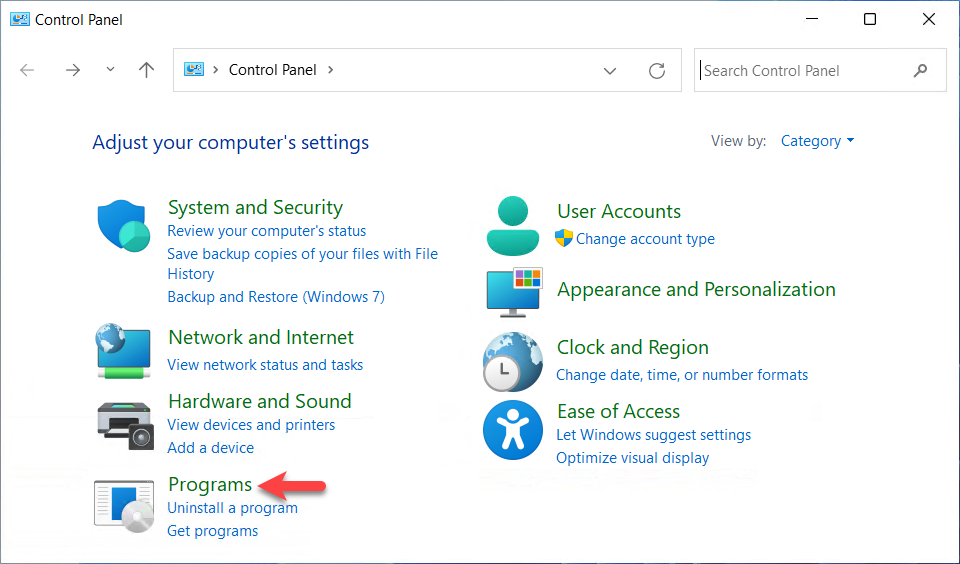
Than click on ‘Turn Windows features on or off’.
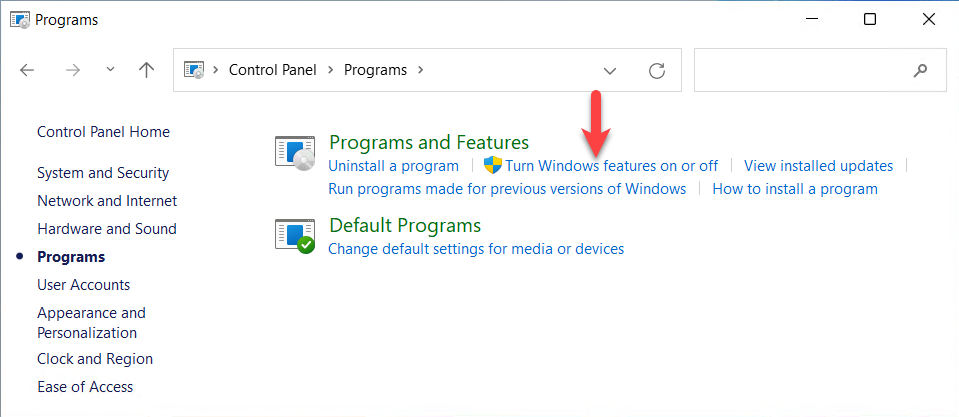
In the dialogue box, search for ‘Internet Information Services’ and activate several functions as shown in the following figure.
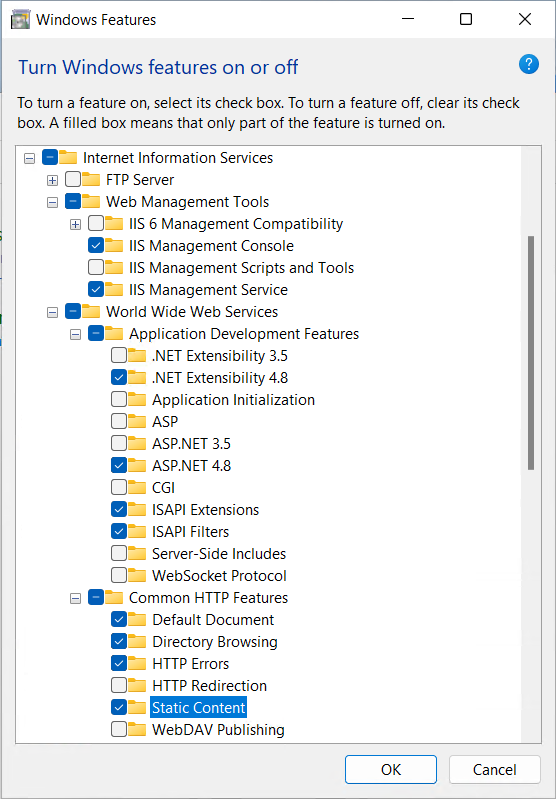
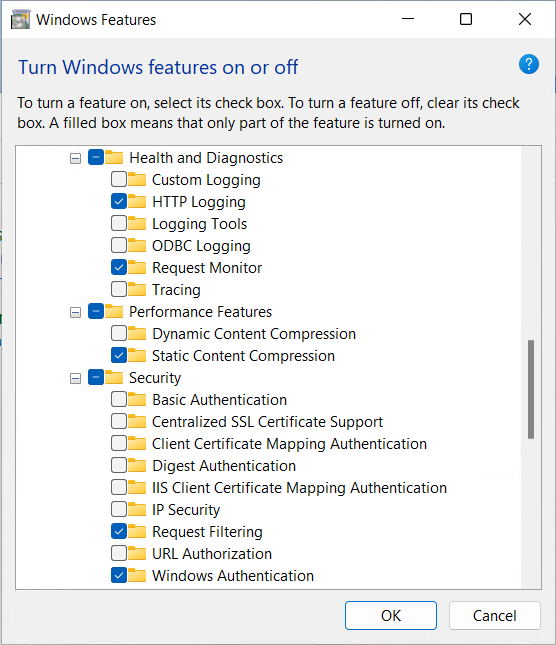
Click on ‘OK’ for confirmation and start the installation of the required functions which can take some minutes.
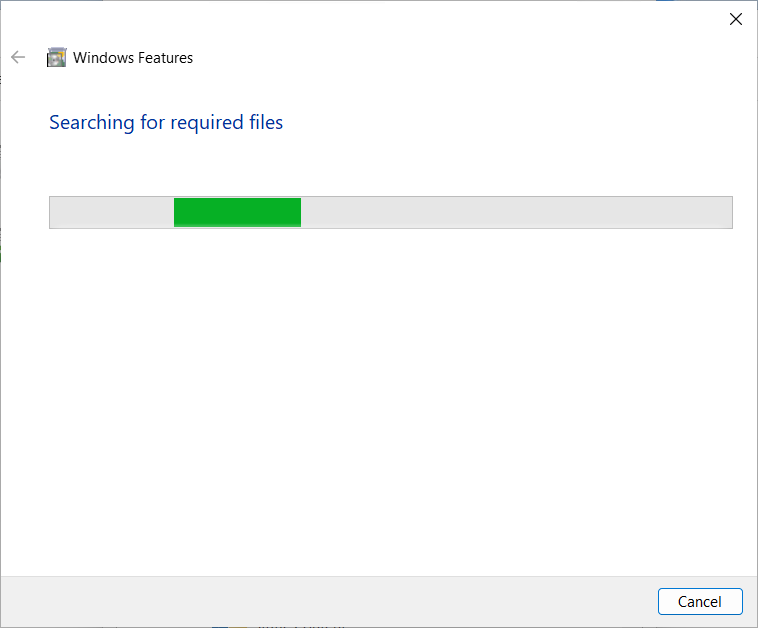
Test whether the configuration was successful by entering the following address in a browser:
http://localhost
The following page should then be displayed.
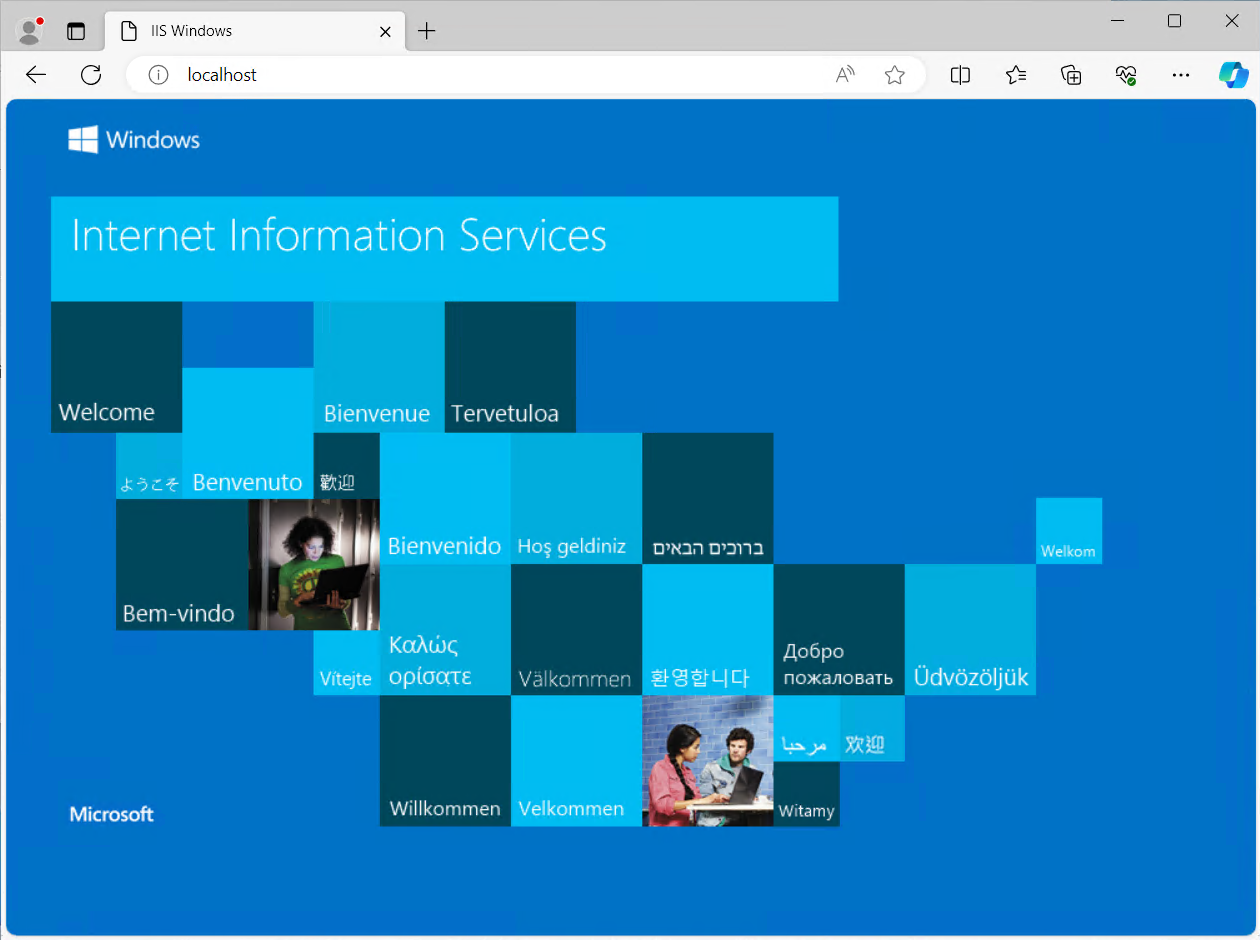
If that is not the case please use our form to contact us.
Proceed with Installation of lexiCan +WEB